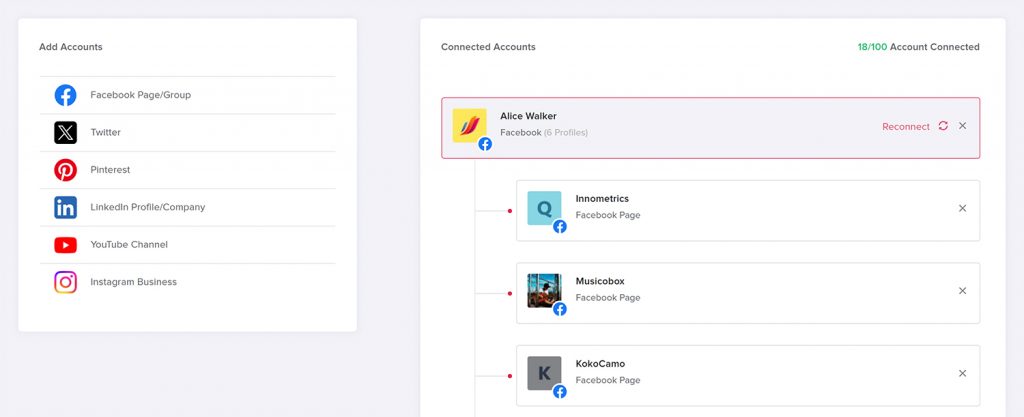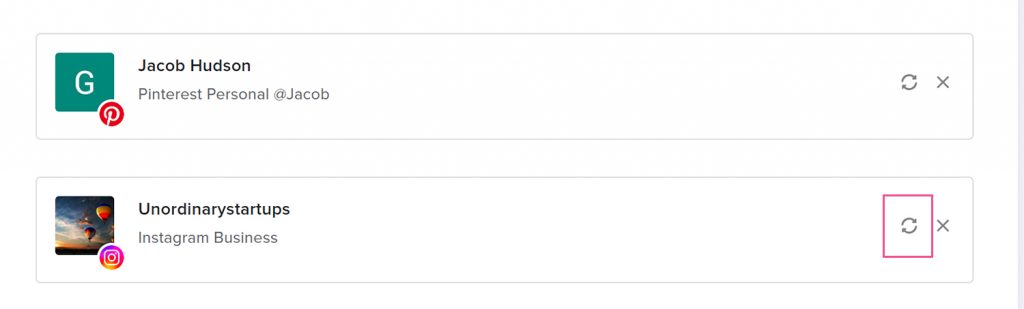Access tokens serve as secure credentials enabling Adorack to connect with your social media accounts securely, granting the necessary permissions to post content on your behalf without compromising your login credentials.
To know more about the Tokens and their usage, check out the Access Tokens guide.
Account Disconnected
If an account becomes disconnected, you won’t be able to post any content on that profile until you refresh it.
To know which account is disconnected:
- Log into your Adorack account and navigate to the social accounts page.
- Accounts will have a red box around them if they are disconnected and a green box if they are refreshed and connected.
- It is necessary to refresh social media accounts from time to time.
Basic Account Refresh
- Make sure to log in to the social media account you want to refresh in Adorack.
- Log into your Adorack Account and navigate to Create & Add -> Social Accounts page.
- Click the “Refresh” button in the right corner of the social media account you want to update.
- To refresh Facebook pages and groups, you need to refresh your personal profile. Individual refreshing of pages and groups isn’t possible; only the main profile can be refreshed.
Deleting the account is never required to reconnect or refresh it. Deleting the account also removes schedules and content associations, which cannot be undone.
Reconnecting a Facebook Account
Occasionally, Facebook permissions might not be configured correctly, or a newly created page or group might not immediately appear in Adorack. To reset your Facebook connection, follow the steps below.
- Click here( https://www.facebook.com/settings?tab=business_tools) to access your Facebook Business Integrations Settings page. Find Adorack on the page, hover over it, and check the box next to it. Then, select the “Remove” option.
- Navigate to your Adorack accounts page. Click the Facebook/page and allow continue to Access your profile. Adorack displays your Facebook pages and groups that is enabled. Make sure to see the Facebook group you have is connected to Adorack in the group settings.
Reconnect a LinkedIn Company page
LinkedIn company pages are linked to a personal LinkedIn profile where the profile serves as an super admin of the page. If a company becomes disconnected, you need to be logged into the specific LinkedIn profile through which it was initially added in order to refresh the connection.