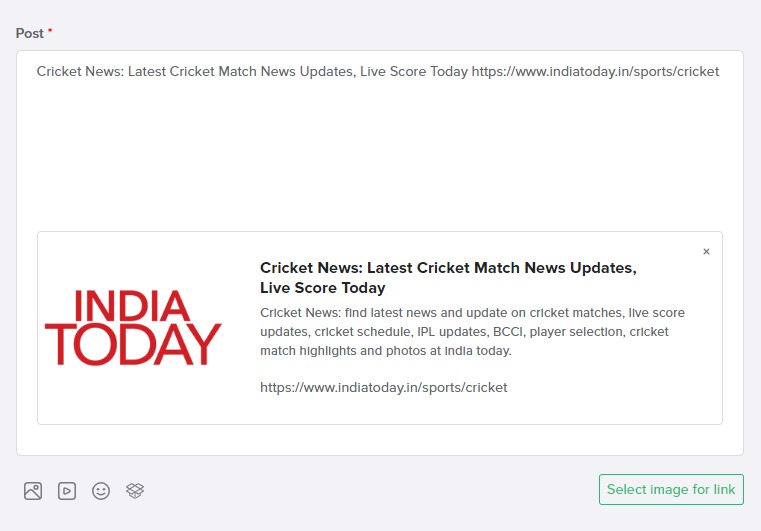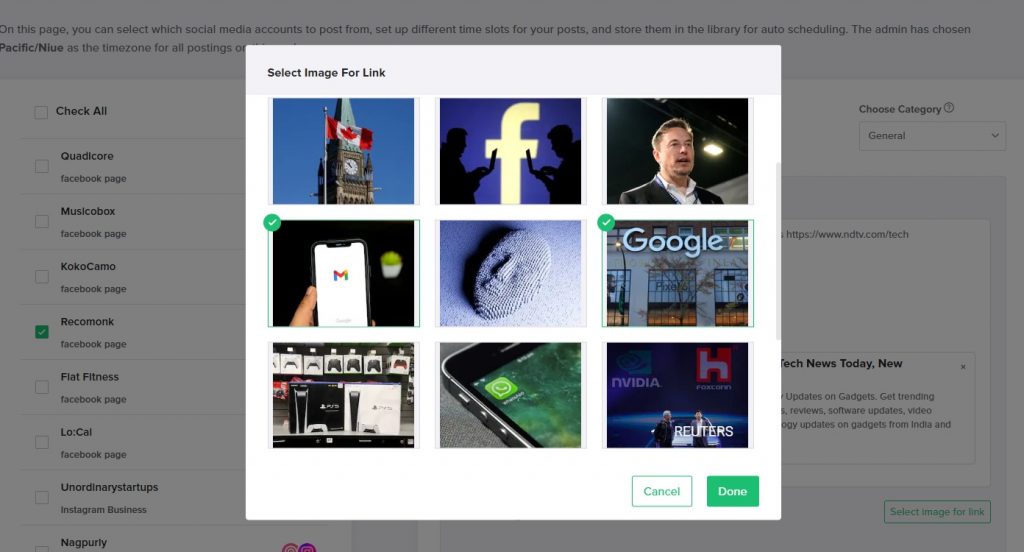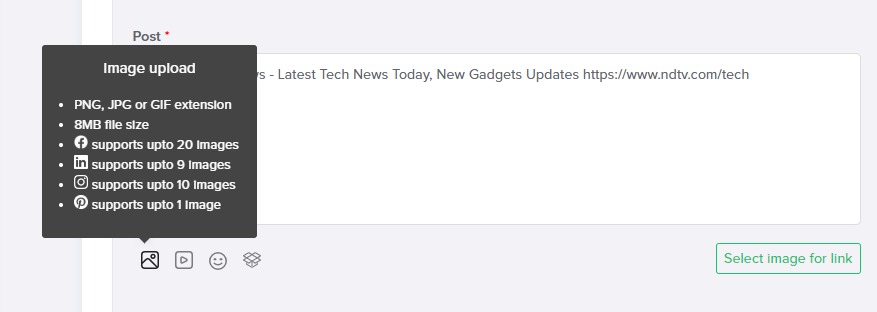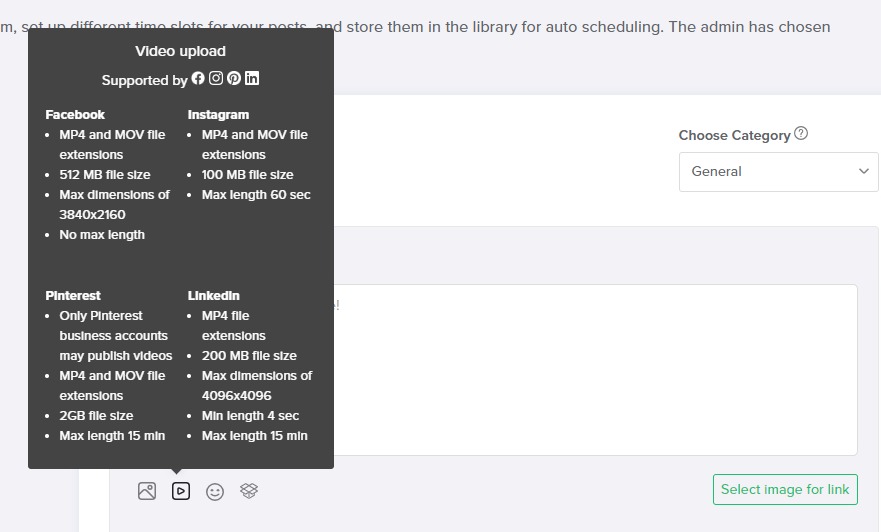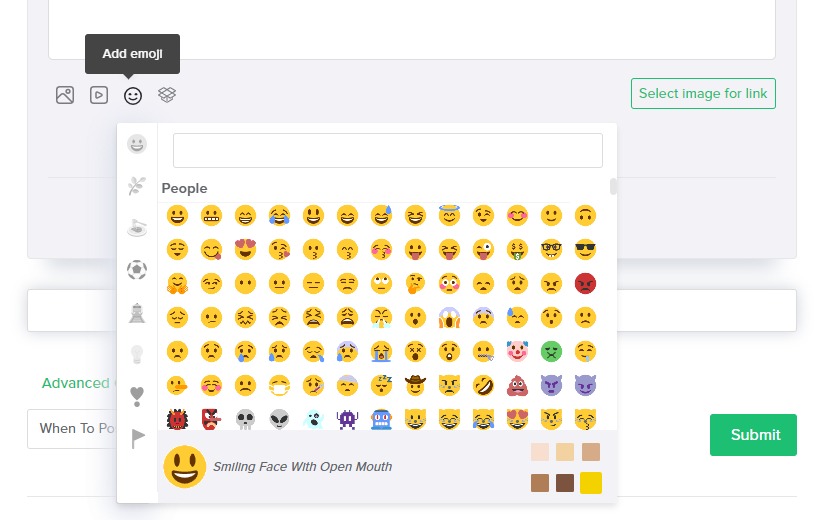Creating a post in Adorack is simple and intuitive, with a range of features to enhance your content. This guide will take you through the process of posting and adding media to your Adorack post.
Format of the Posting
Article Posting
In this users can effortlessly post articles, blogs, and other web content by simply pasting the URL into the post content area. Once the URL is entered, Adorack automatically retrieves the article’s description with content, populating it with the necessary information.
Users can then further customize the post by adding their own description, hashtags, or multimedia elements before scheduling it for publication.
Image Posting
Adorack allows two options for image posting
- Choosing images that Adorack populates from the URL you enter.
- Upload directly from your Computer files.
Importing images from the link
When you enter a link, Adorack automatically imports images from the link and asks for your suggestions.
To add those images, click “Select Image for Link” and choose the image. Adorack will also display the link of that article which can remove if you want and add a description as per your need.
If you choose the image, the article posting will be cancelled and turn into an image posting.
Upload from the Computer
Simply choose the social media accounts and upload the image you want to post and customize the details such as description, hashtags, and emojis according to your preferences. You can also schedule the post to go live at a specific time and date.
Find the image size, file type, and number of images that can be posted on each social media network in the “Image Size and Limit” section.
Video Posting
Adorack posts videos on Facebook, Instagram, X, LinkedIn, and YouTube. It posts videos only on the Pinterest Business account and not on a personal account.
To add a video, use the video button on the Add Content page and select the video from your computer. Only one video can be attached per variation, and videos cannot be combined with other attachments to post on all the other social media networks except Instagram.
Check the “Video Size and Limit” section to know all the video limitations in all the social media networks.
Video Errors
Video Errors and XHR Errors may occur when the browser has trouble communicating with Adorack. To fix this issue:
- Update your browser and disable all extensions that may be interfering with Adorack.
- Clear your browser cache.
- Restart your computer to clear the DNS cache.
- Avoid moving away from that page while uploading an image or video.
If the issue persists, please contact us for further assistance.
Add Emojis
Incorporating emojis in your content is a must to express yourself more creatively. Adorack has given a huge range of emojis to use it on your content.
In the Add content page, click the “Add Emoji” button for a wide range of emojis. It also comes along with a search bar where you can type the emoji you are looking for.
Don’t miss out on this opportunity to make your content more appealing and engaging!