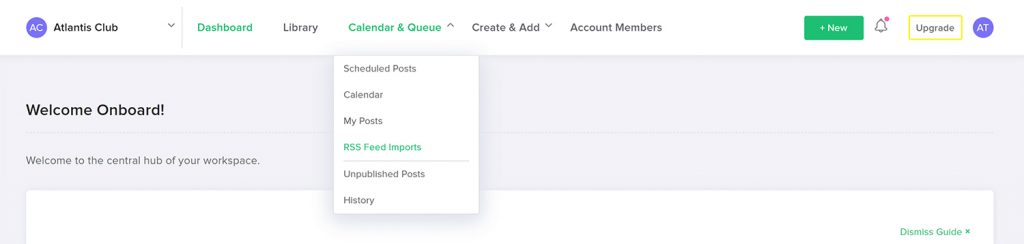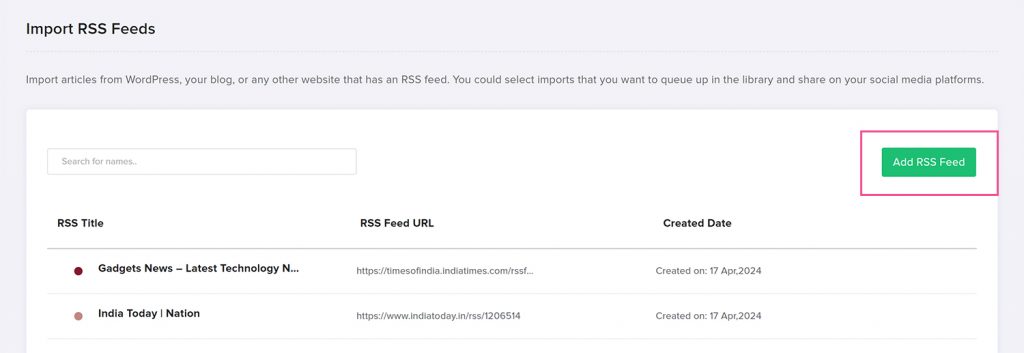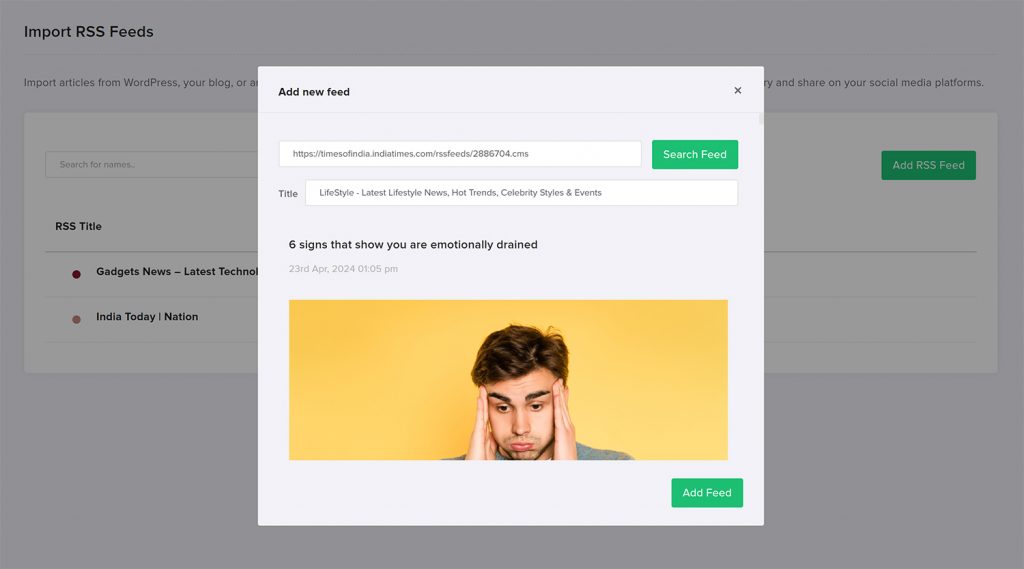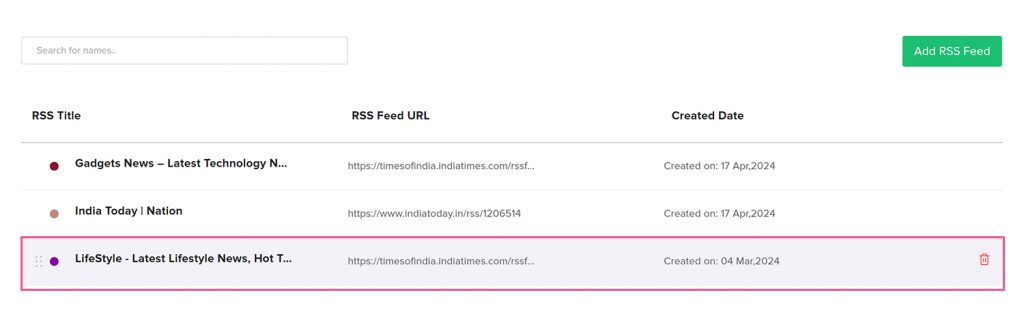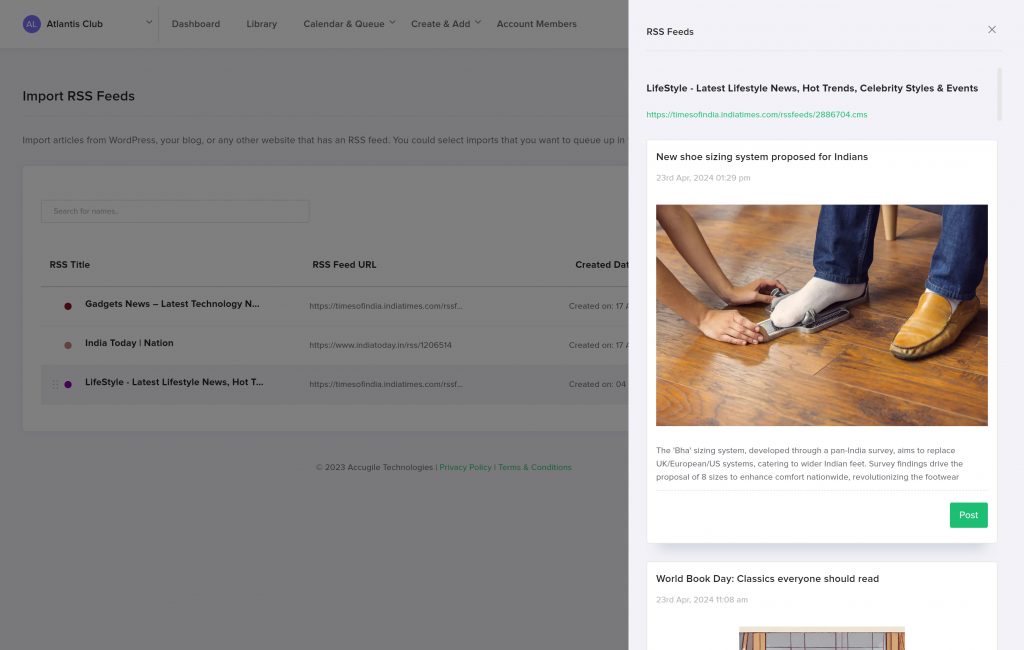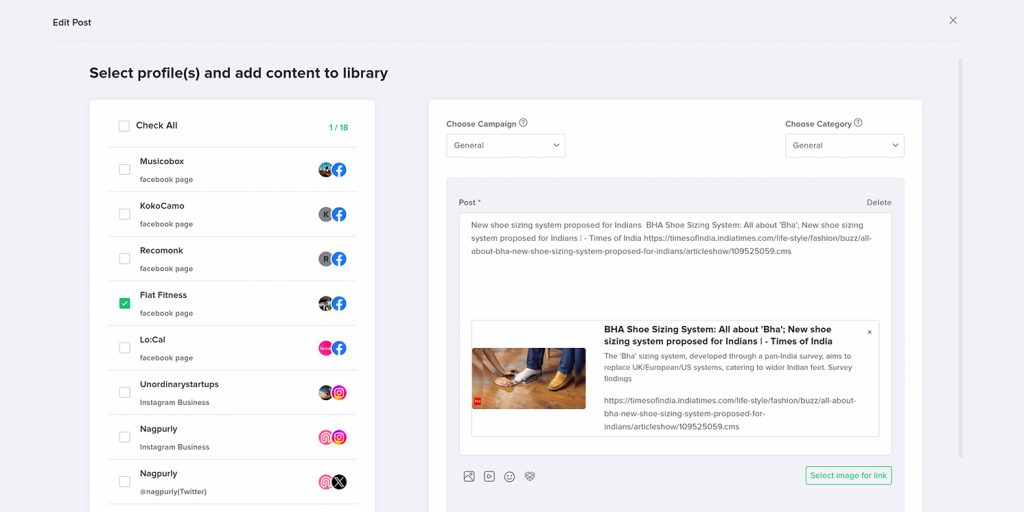RSS, short for Really Simple Syndication, is a web feed format that enables users to access updates from websites. RSS feeds are typically coded in XML format. Typically, RSS feeds include headlines, summaries, and links to full articles or content.
How to Use RSS Feed in “Adorack”
Adorack has integrated the RSS feed feature to automate content sharing across different platforms. It allows users to add RSS feeds from any publications, blogs, or websites that have the feed’s URL in XML format.
It allows users to post even the latest content from the feed to all the social media platforms without the need to visit the site individually.
Here’s a concise guide on utilizing this feature:
- Log in to the Adorack Account.
- Click the “Calendar & Queue” tab in the dashboard menubar and select the “RSS Feed Imports.”
Add RSS Feed
To obtain an RSS feed, navigate to the desired page, select the preferred feed, and copy the XML format URL of the feed.
- Paste the XML format URL in the “Add RSS Feed” pop-up window.
- Click on the “Search Feed” to pull out the feed’s contents.
- Adorack brings the feed title automatically, which can also be modified.
- Click on the “Add Feed” button.
Post content from the feed
- To post content from a particular feed, select the feed first.
- Choose the content from the pop-up that you’d like to post and click the “Post” button.
- Upon navigating to the post page, the article of the post will be pre-populated in the designated post area.
- Users can post the content as an article posting itself or change it to an image or video posting, and they can add variations to the post as well.
To know more about postings, check out the “Create New Post” document.
- Select the accounts, campaign, category, and when to post, and click the “Submit” button to post the content.
- In the case of Limited Access Members, click the “Send for Approval” button.
- Once the assigned member of the Limited Access Member approves the post, it gets posted.