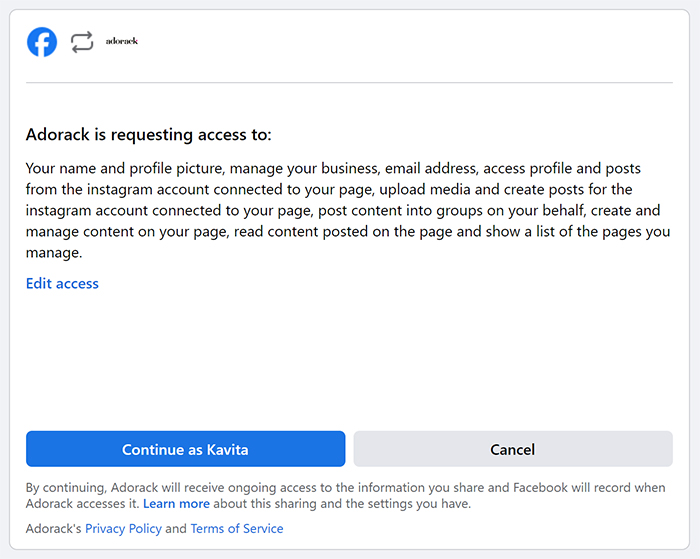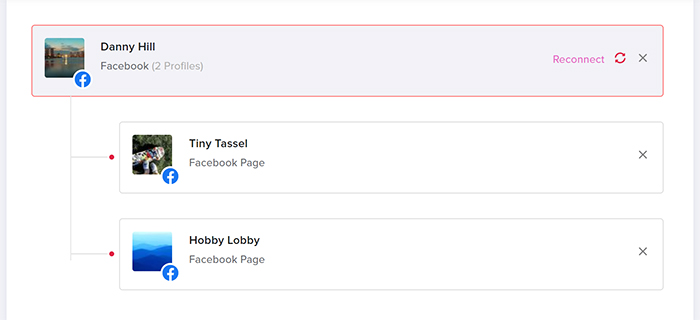This guide will walk you through the process of generating and reconnecting access tokens for social networks, ensuring seamless integration with your social media accounts.
Access tokens act as secure keys that allow Adorack to connect with your social media accounts without compromising your login credentials. They grant Adorack the necessary permissions to post content on your behalf.
This guide is to provide users with information on how to generate a token, how to reconnect a token if it expires, and the conditions under which a token may expire.
Token Generation
When connecting accounts to Adorck, you will get a pop-up asking permission to give access to Adorack to post content and videos in that account. By clicking “continue” on the pop-up, you grant Adorack access to your account and generate a new token.
Token Expiration
It is important to understand that every social media network requires a token to access its API for posting content. This token has a designated expiration day on each network, which means that it will expire on a specific date and time. If a specific social media account’s token expires, no post will be published from that account. Instead, it will be saved in the drafts section until you reconnect the token.
If you have scheduled a post using the auto-schedule feature, it’s worth noting that the post will not be published at the scheduled time if the token is expired of that account. However, you will receive a notification pop-up indicating that the account token has expired, and the post will be saved directly to the drafts page. Rest assured that you can easily reschedule the post once the account token is reconnected. To avoid any issues with posting, reconnect your account before the scheduled time itself.
This is the fixed validity period for each social media account token.
- Facebook Tokens: 60 days once
- X tokens do not expire.
- LinkedIn tokens: 365 days once
- Pinterest tokens: 60 days once
- Instagram tokens: 60 days once
Token Reconnect
To post from an expired social media account, the token needs to be reconnected. To do this, go to the “Social Accounts” page and look for any connected accounts that have a “Connect” button in the right corner. Click on that button, and the account will be automatically reconnected. Please note that you can reconnect the token at any time.