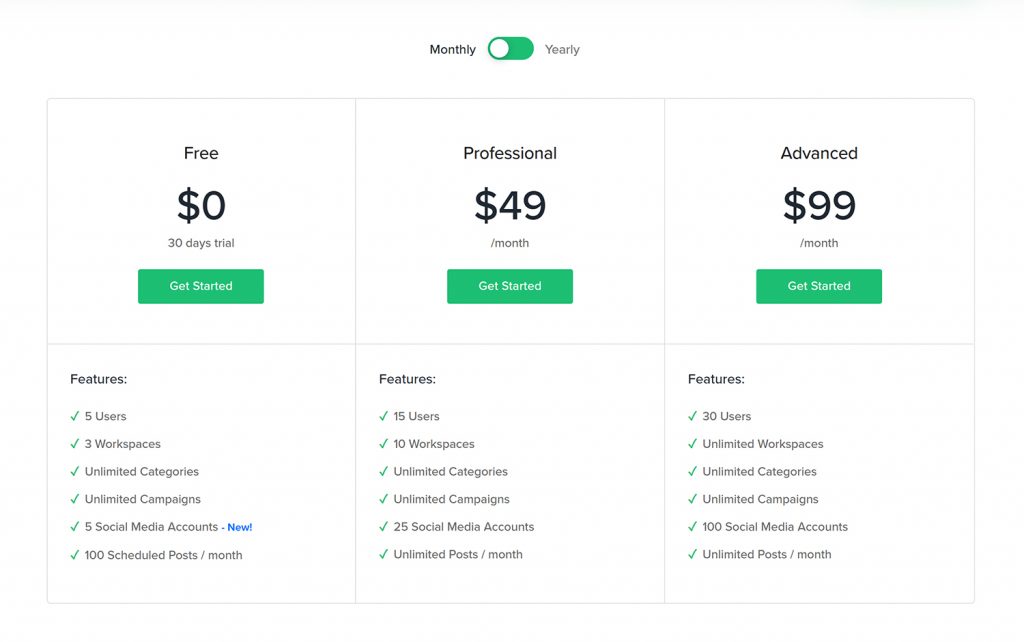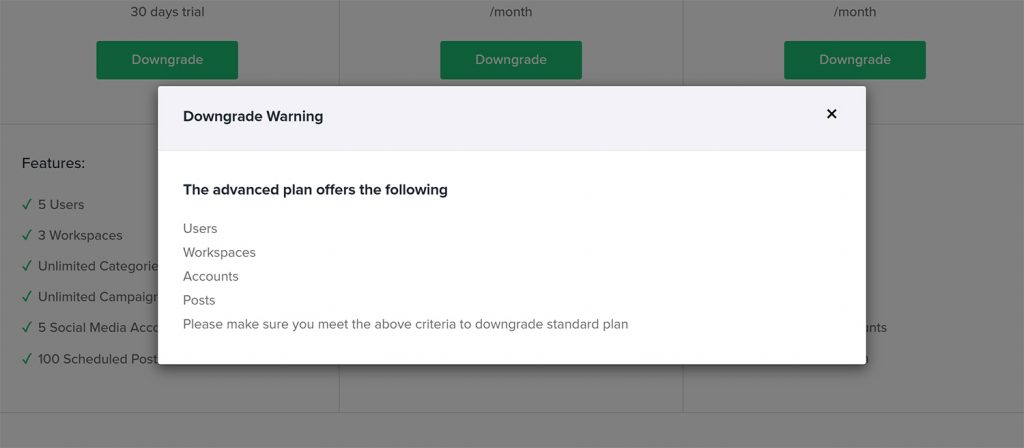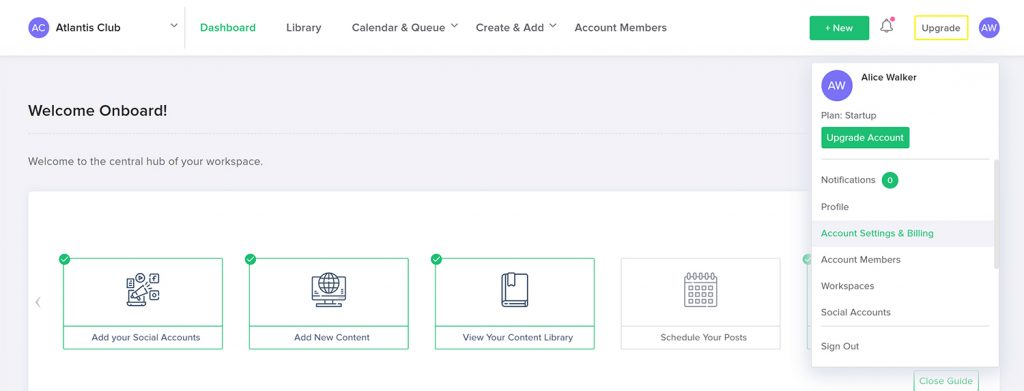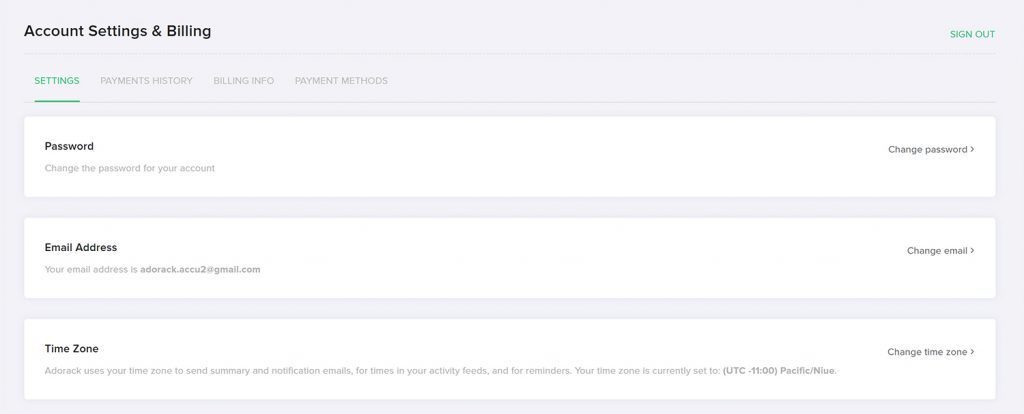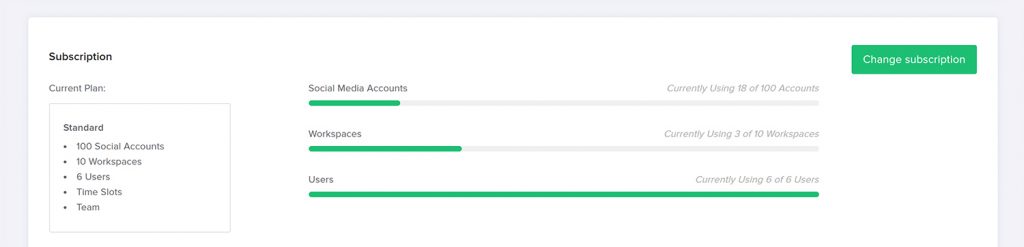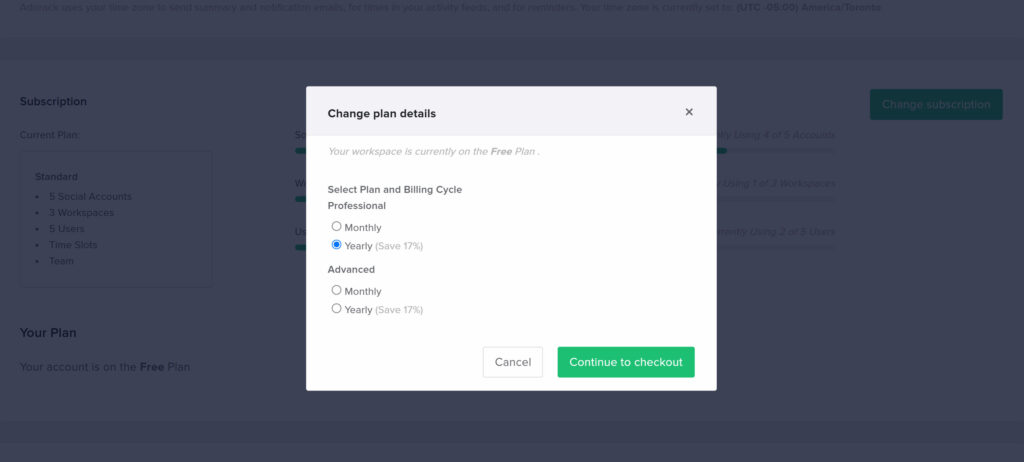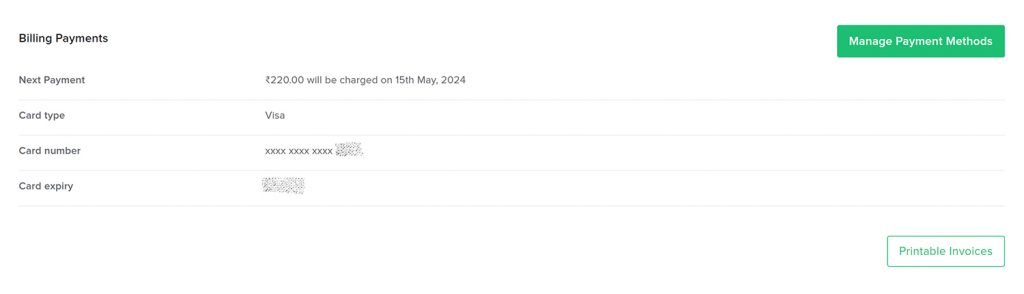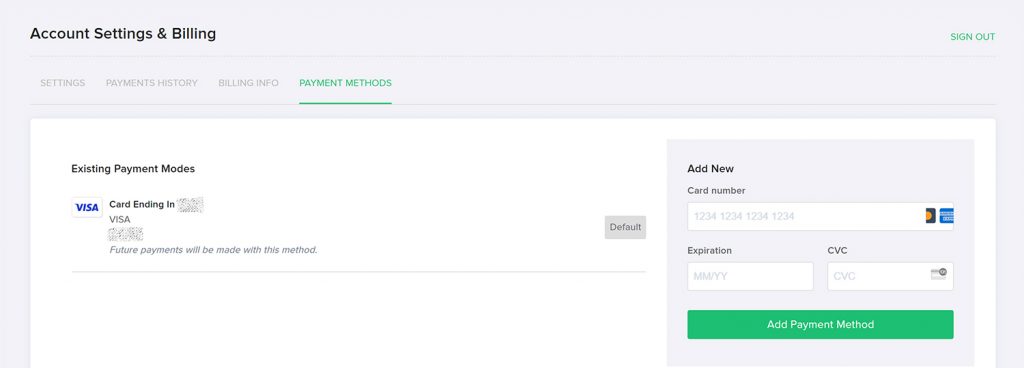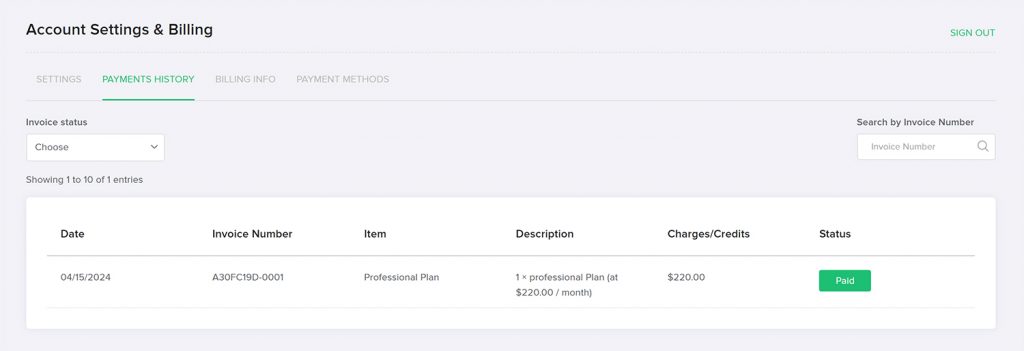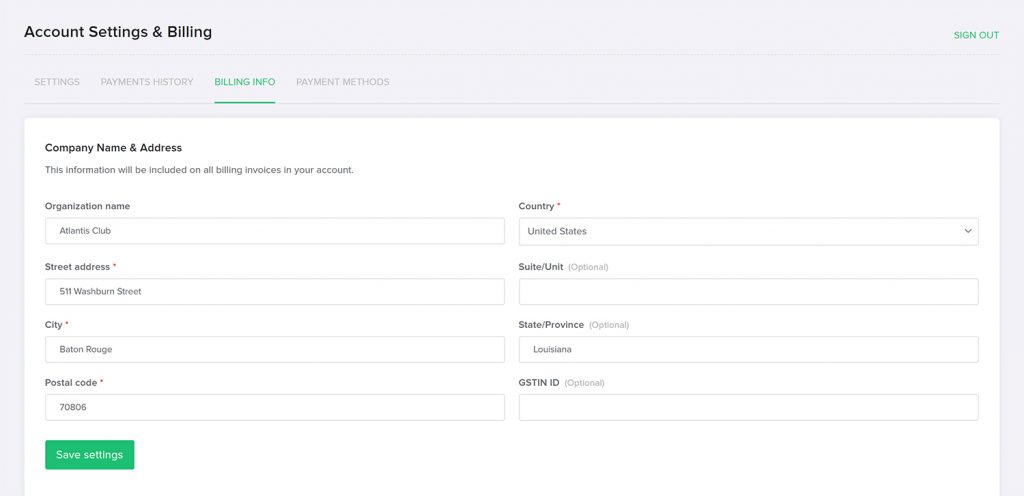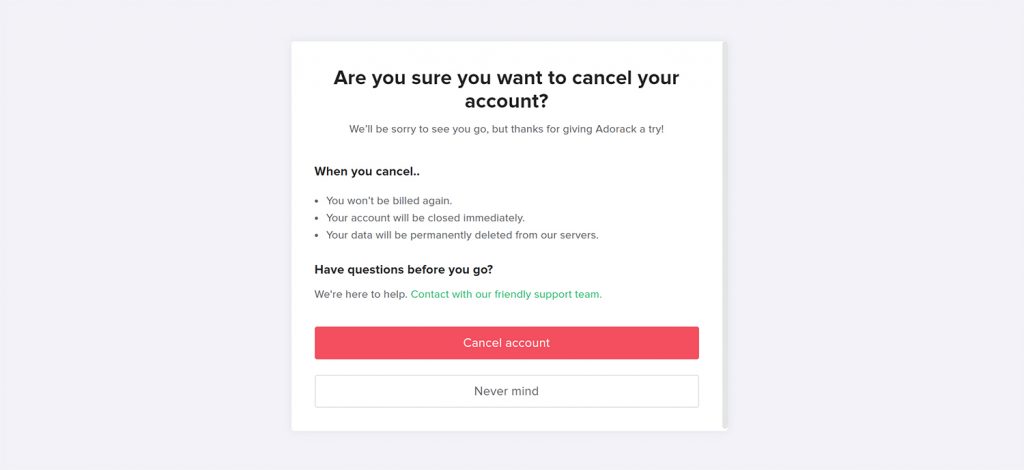Upgrade the plan
Visit the Pricing page to know more about our Free, Professional and Advanced plans.
To upgrade:
- Click the Upgrade button on the right corner of the menu bar.
- Choose the plan that you want to upgrade or downgrade.
If you upgrade your subscription from a professional plan to an advanced plan in the middle of a billing cycle, your bill for that month will show up after deducting the remaining amount of the professional plan from the advanced plan amount.
From the next billing cycle, your bill will reflect the regular amount for the advanced plan.
Manage Billing and Subscription
The billing cycle can be changed on a monthly or annual basis.
If you want to switch your billing cycle from yearly to monthly, your monthly cycle will begin only after the yearly cycle completes. Conversely, if you switch your billing cycle from monthly to yearly, the change will take effect immediately, and the remaining amount of your monthly cycle will be deducted accordingly.
To manage billing:
- Click on the account tab located at the top right corner of the Adorack dashboard and navigate to the page titled “Account Settings and Billing”.
- Change your Password, Email Address and Time Zone inside your billing.
- Click “Change Subscription” and modify your subscription plan and billing cycle as you wish.
Manage Payment Methods
To manage payment methods:
- Click the “Account Settings and Billing” menu in the Adorack account tab.
- Scroll down to the Account Status and click the “Manage Payment Methods” link.
To remove your current card, you must first add a new card and then delete the previous one.
Forms of Payment
We accept various payment methods, including Visa, MasterCard, American Express, JCB, Discover, and Diner’s Club. For more details on all the card options, please refer to stripe.com.
Currency we are billed in
Adorack is billed in USD. In the case of international transactions, your credit card company will handle the currency conversion after the charge.
For Indian transactions, a Value Added Tax (VAT) of 18% is applied to each purchase.
Payments History/Printable Invoices
Adorack automatically sends an email receipt after a successful charge.
To view all of your invoices:
Click “Printable Invoices” on the billing page to view all your invoices to date.
Track your payment history on the Printable Invoices page. Easily view your invoice number, plan, and payment status with just a few clicks. Additionally, there is a search bar that allows you to search by invoice number and status.
Cancel account
If you decide to cancel your account, it’s important to note that this action will result in the permanent removal of all associated data. This includes all workspaces, user accounts, and any data stored within them.
It’s worth noting that the account can only be cancelled once the current plan has been completed.