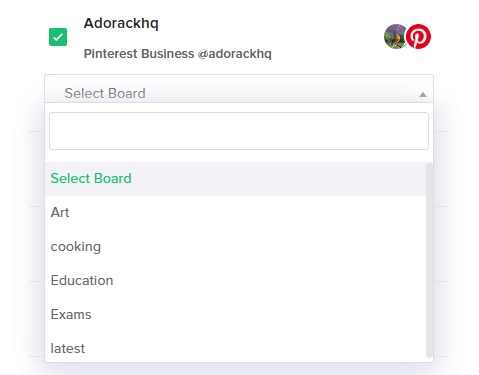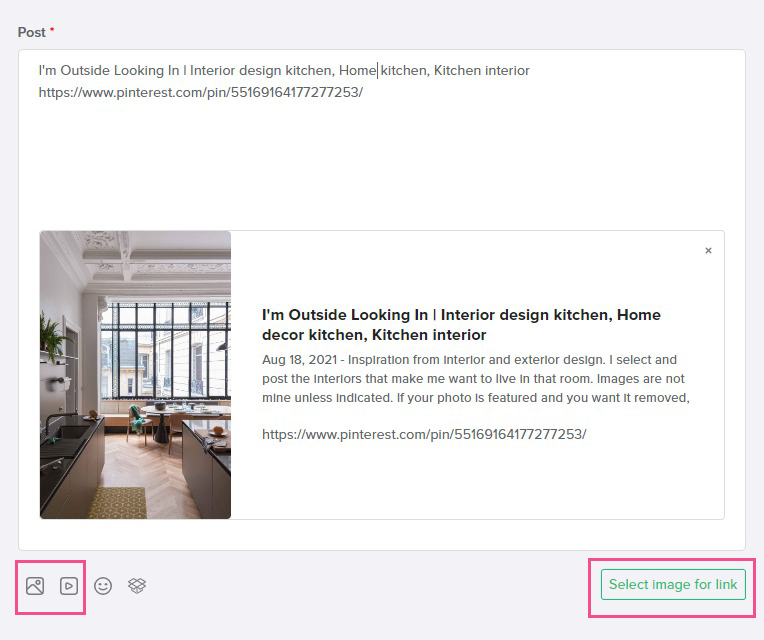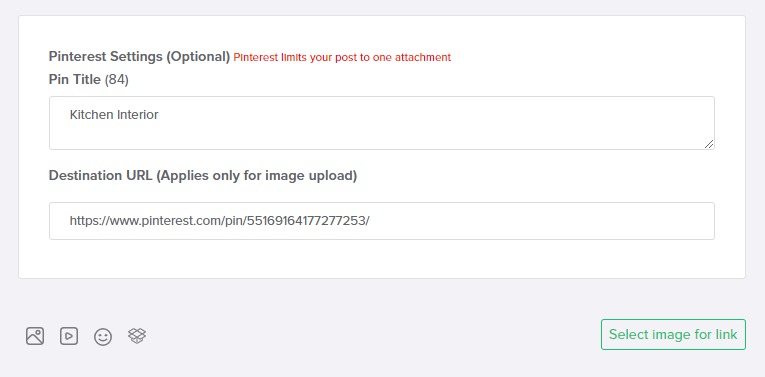If you want to create a Pinterest post using Adorack, you will need to follow these specific steps:
- Log in to your Adorack account
- Navigate to the “Add New Content” page.
- Select the Pinterest account you want to post from and add a campaign, and category.
- Choose the board where you want your Pin to be published. This will help your Pin reach the right audience.
- Next, attach an image or video to your Pin to make it visually appealing and engaging.
- If you want to give more context to your Pin, you can add a Pin description.
- To make your Pin more searchable, you can add a Pin title.
- If you want your Pin to direct users to a specific page, you can designate a Pin destination link.
Add an Image or Video
When you want to publish a Pin on Pinterest, you need to include either an image or a video. If you add a link in the text box or the destination link field, Adorack will suggest relevant images for you to attach. Alternatively, you can click on the image or video button and upload the content from your computer.
Check out the “Character Limitations” to know the size and limits of the image and video for upload on Pinterest.
Pinterest Settings
Use the Pin Title field to create a short, eye-catching headline for your Pin. If you add a title, it will display in a larger font with your Pin.
The Pin title can contain up to 100 characters, while the Pin description can have up to 500 characters. If you choose not to provide a Pin title, Pinterest will automatically fetch the title from the title tag of the website you’re linking to. In that case, your text will be published as a description.
The Destination Link field is optional and allows you to link your Pin to a website. It’s recommended to include a link to drive traffic to your website, blog, or podcast. The link you place will pull out the image from that link you provide.