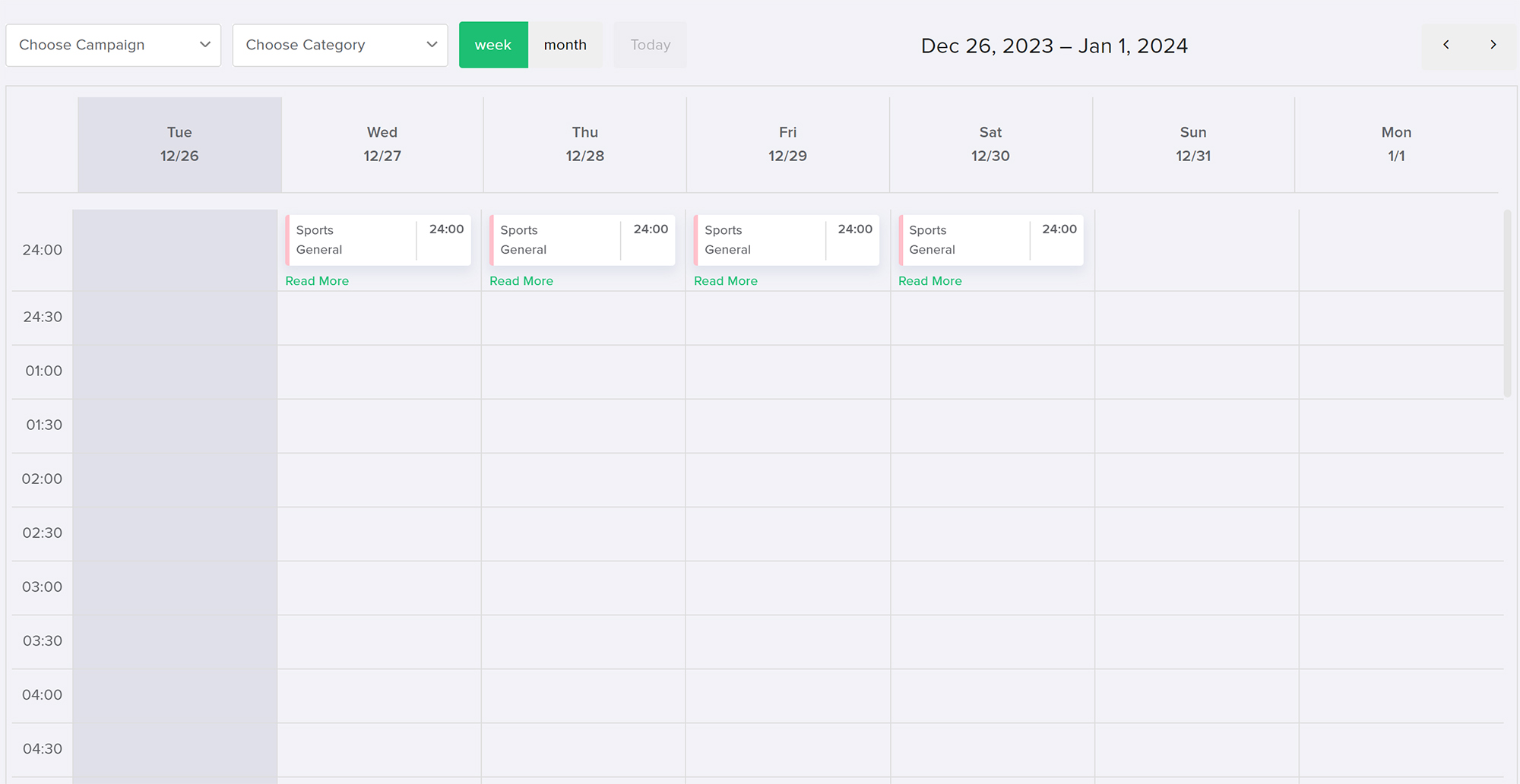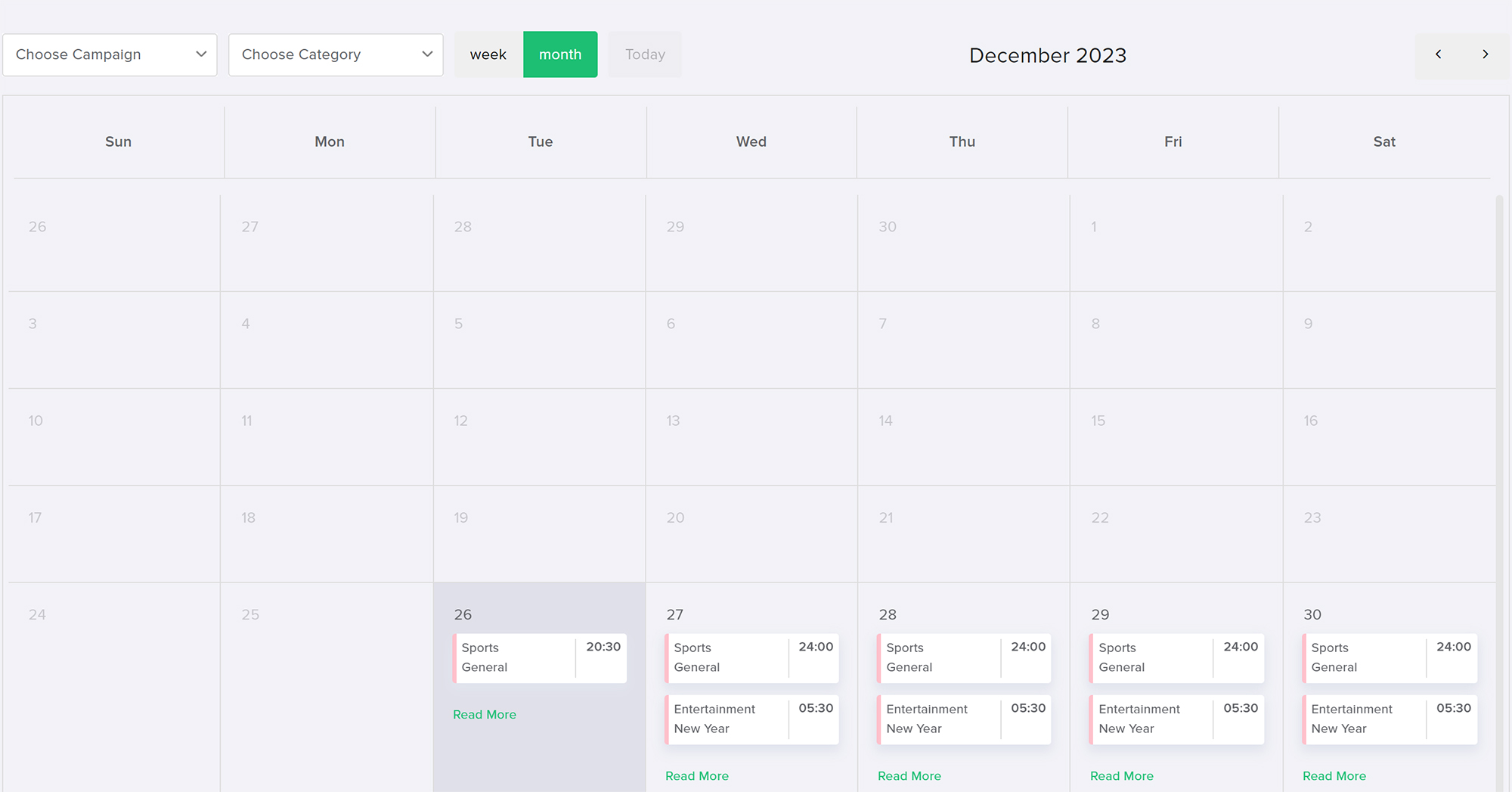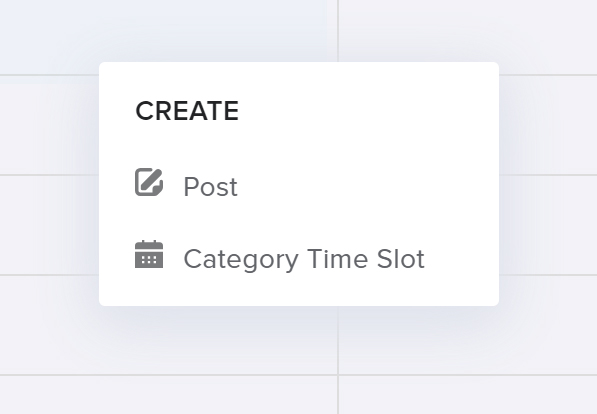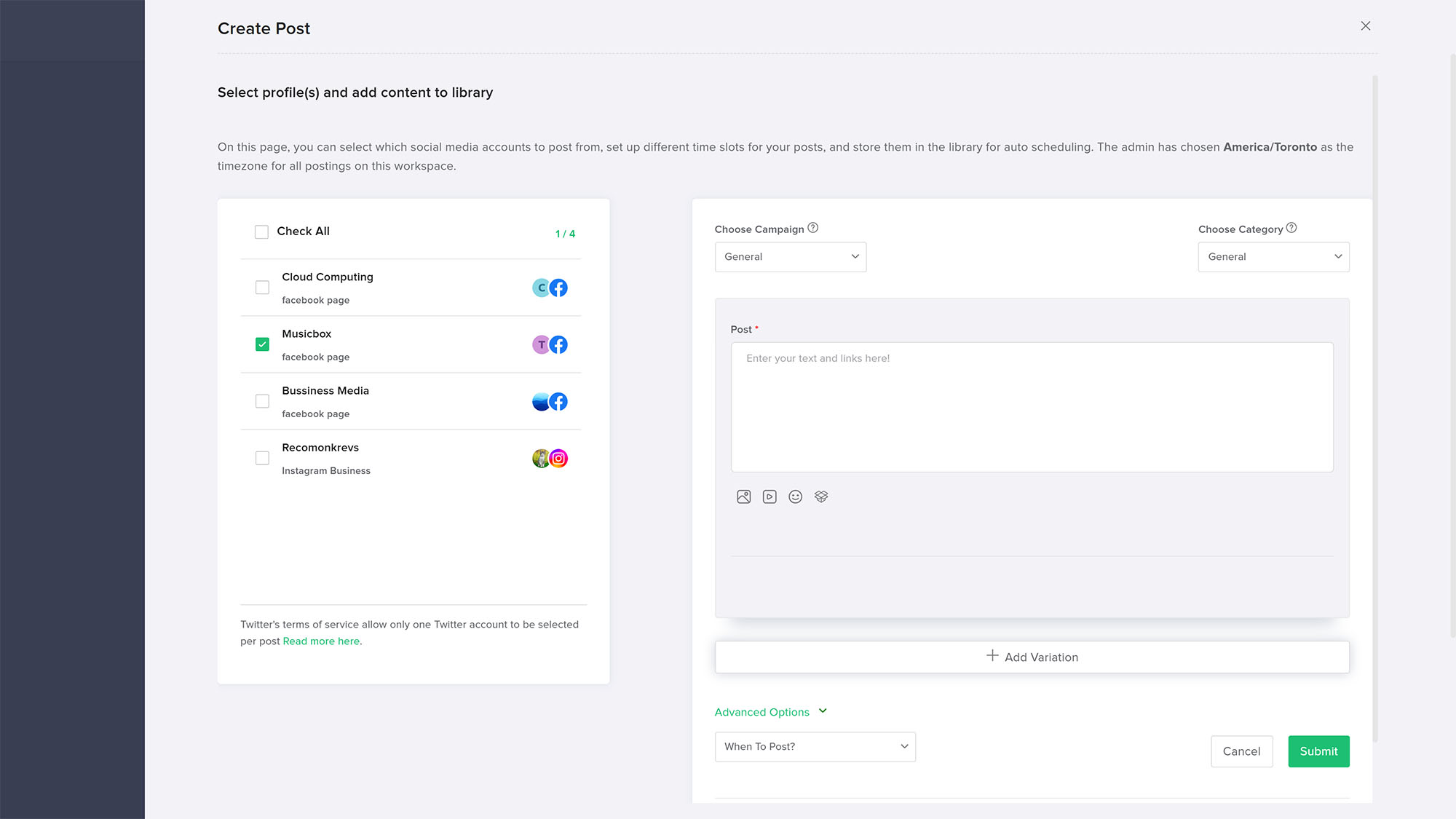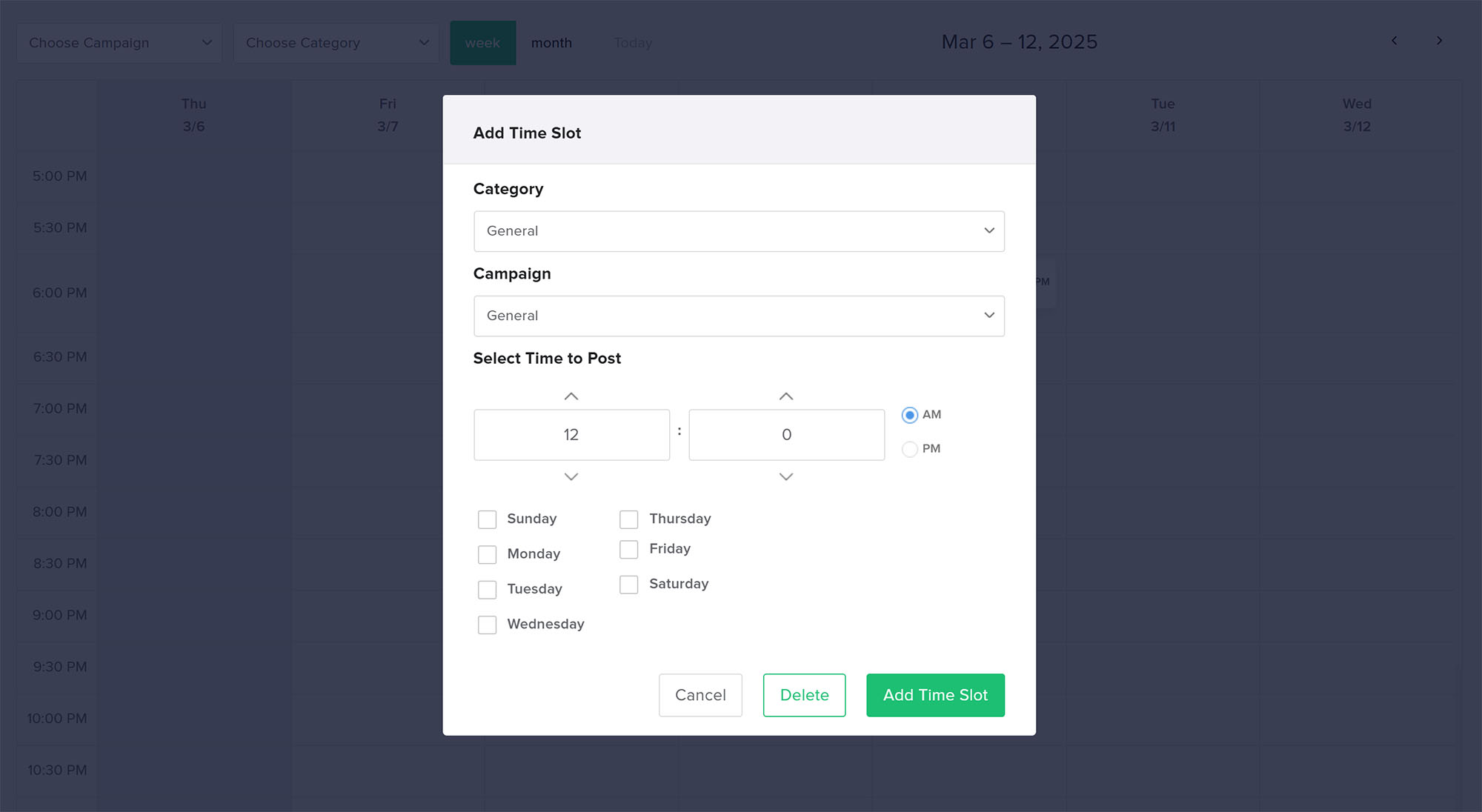Adorack has created a useful calendar that allows you to manage and view all your scheduled and recurring posts, campaigns, categories, accounts, and time slots in one place.
You no longer have to waste time posting different content one after the other simultaneously. With our calendar, you can schedule different posts for different time slots all at once. This will save you lots of time and effort.
Let’s discuss the calendar’s key features and functionality.
Monthly and weekly view
The calendar grid displays every single date on both weekly and monthly views. The weekly calendar view, in particular, presents timings on a half-hourly basis to make it incredibly simple for users to create timeslots at any desired time.
Click the “Read More” link to see all the posts scheduled on that particular date.
Filters
Adorack has given a filter option to separate the posts in the Calendar. Choose the Campaigns and Categories that you want, and then the calendar will display only those campaigns and categories on their scheduled time slots.
Create Posts / Timeslots
Adorack’s calendar has a unique feature called the time slot feature, which allows you to schedule posts on different times. You can create multiple time slots on the same date and schedule different posts.
Create Posts
- The calendar has been built with the functionality to create posts by itself. Here, you can post and set up different times for your posts to be published, select which social media accounts to post from, and store them in the library for auto-scheduling. Check out the ‘Create New Post’ page to learn all the intricacies of the page.
Create Timesolts
- To create a Timeslot, hover your cursor anywhere in the grid and ‘ right click’ the mouse. Two functional features, such as ‘Post’ and ‘Category Time slot’, will be displayed to you in a new pop-up.
- Click “Category Time Slot”, which will navigate you to the page where you can create a new time slot.
- On creating time slots, you are given a free hand to choose any particular campaigns, categories, accounts, time, and days that you wish to create a time slot for and schedule the posts.
- Check out the Campaign and Category page to know more details about how to create a new campaign and category.
- Once you have successfully created the time slot, you can schedule the post for that specific time slot by clicking the same campaign and category you equipped for that particular time slot.
- That’s how your post will go directly to the queue for that timeslot and post exactly at the time and days that you have created for that time slot.