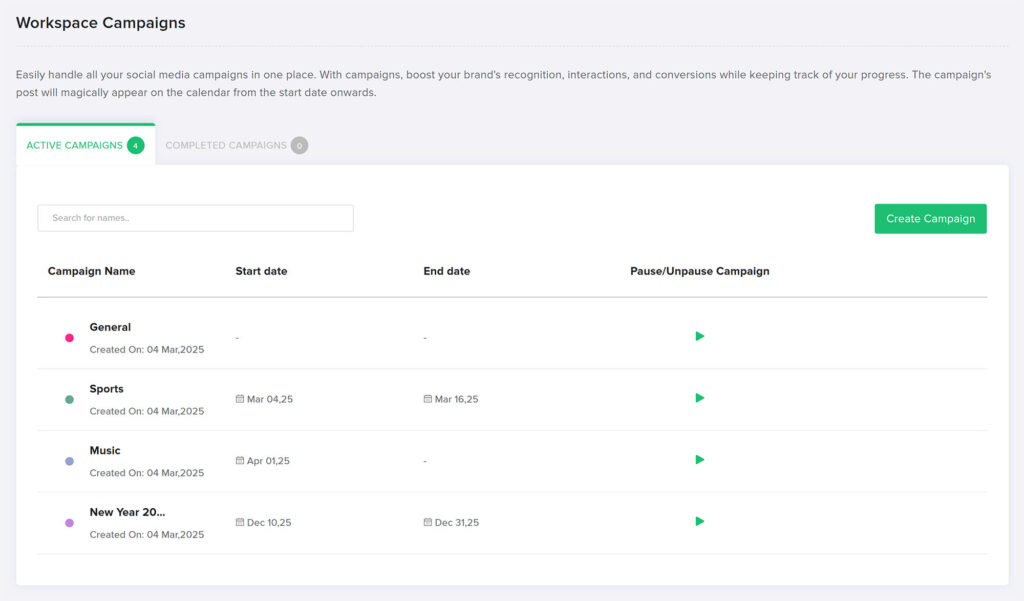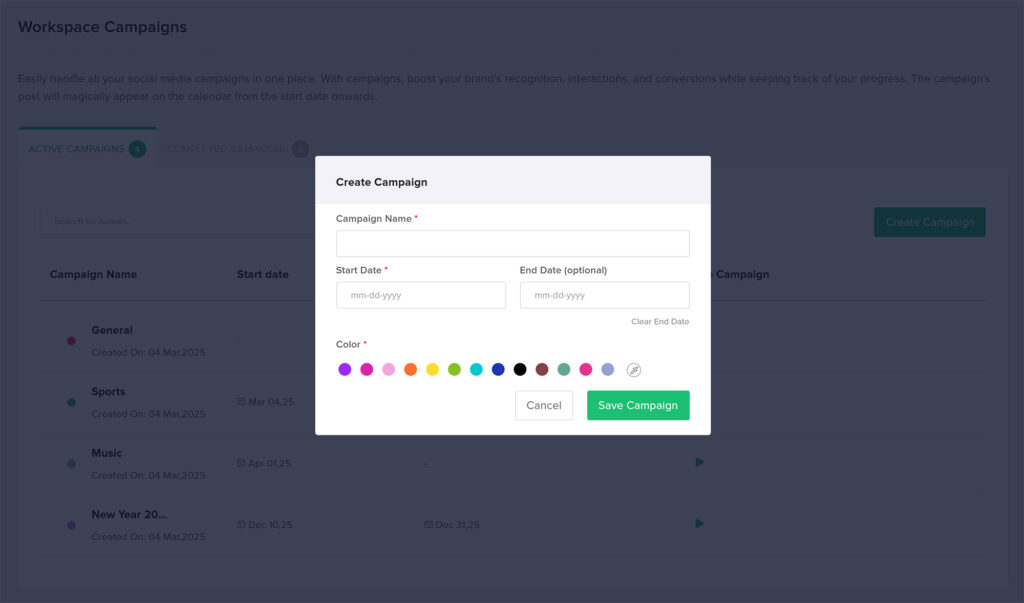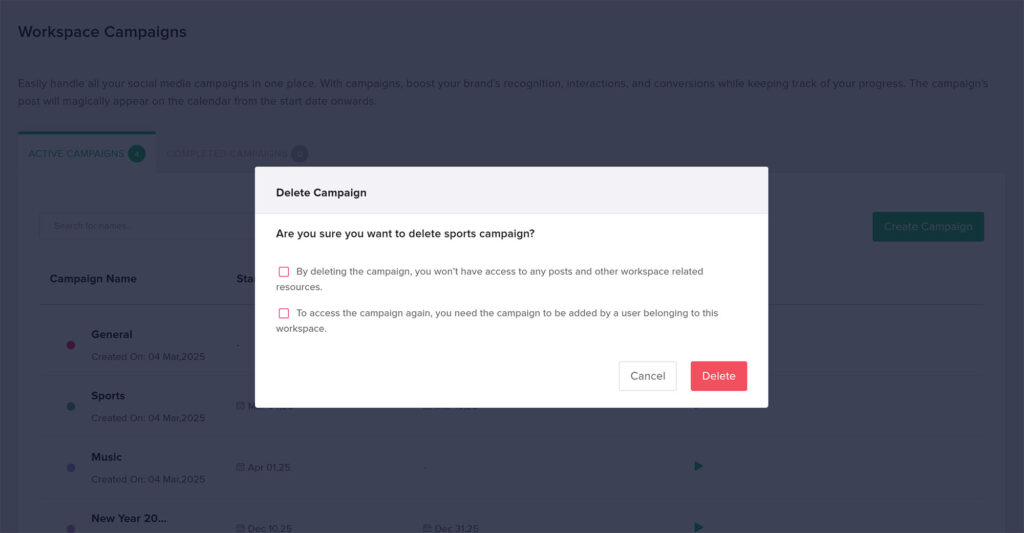Welcome to the Campaigns Page user guide for Adorack. This guide will walk you through the key features and functionalities of the Campaigns Page, helping you streamline your social media management and scheduling processes.
Creating a New Campaign
- Click on the “Create Campaign” button.
- Provide a relevant name for your campaign.
- Select the color you want to set as your campaign profile.
- Set the start and end dates for your campaign.
- Click “Save Campaign”. Once you have created the campaign, you can add posts and make your posts run under multiple campaigns.
Edit and delete Campaign
- To edit a campaign, hover on the campaign and select “Edit Campaign.” Make the necessary changes and save the campaign.
- To delete a campaign, hover over the bin icon. Deleting a campaign will remove all the posts you have scheduled in it.
Pause Campaign
- Choose the campaign you wish to pause and click the pause icon. Instantly activate the pause feature, temporarily halting the selected campaign. When the timing is right, resume the campaign to pick up right where you left off.
- While you pause, no posts from that campaign will be posted until you unpause it.