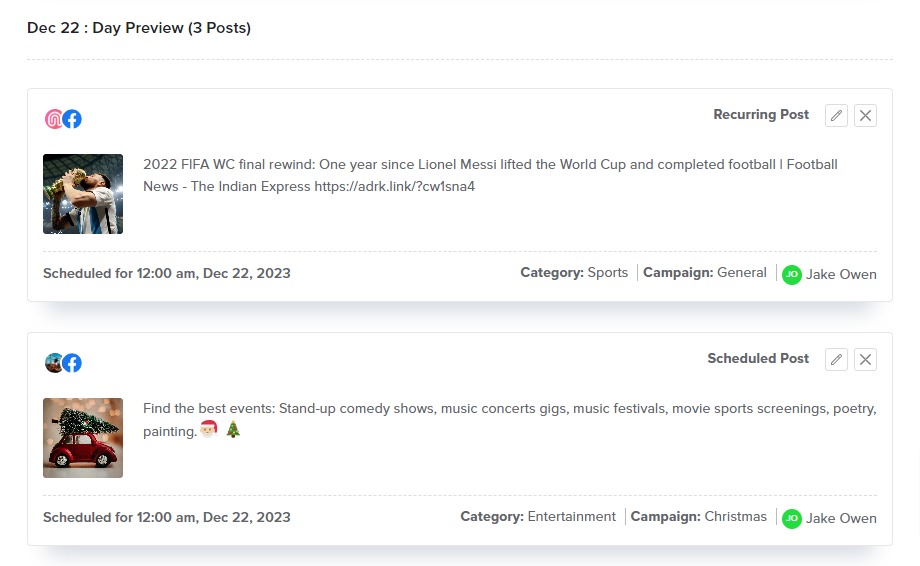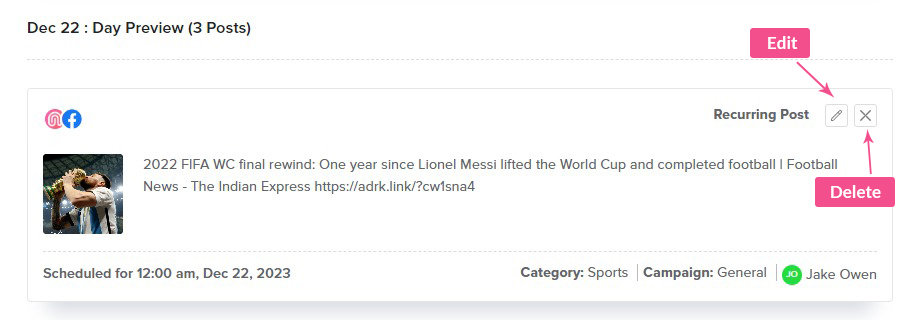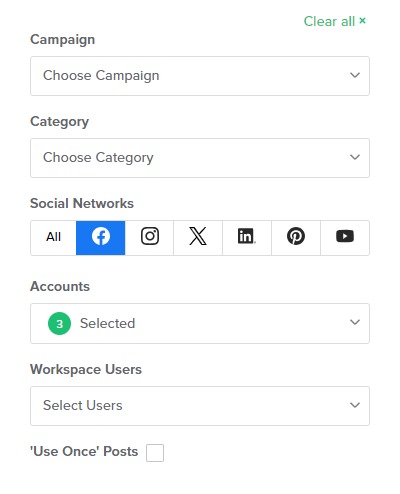Adorack’s Scheduled Posts is a useful feature that lets you stay on top of your work by providing a clear view of your upcoming and scheduled recurring posts.
This article will explain how our scheduled posts function and the nuances that each user must understand to use Adorack with ease.
Scheduled Posts Overview
- Scheduled posts display the upcoming day’s posts in your current workspace. It displays all the posts in your workspace except for immediate posts that are not auto-scheduled by you to recur.
- It also displays the recurring posts you have scheduled for an unlimited number of days ahead. We have designed our queue to be highly flexible and user-friendly. You can view upcoming posts without any limit, and our intuitive calendar system makes it easy to search for posts on any future day.
Edit Posts
- You can edit or delete a post by clicking the pencil or delete icon. Any modifications you make to a post from the queue will also be saved in the library.
Scheduled Post Calendar
- You can view scheduled or recurring posts on any forthcoming days by using the calendar we’ve included with the Scheduled Posts.
- The calendar in the scheduled posts displays the complete schedule for the week. To view the next week’s posts, click on the side arrow (< >) button.
- If you want to navigate back to the most recent posts, just click on the “Today” button. This button will lead you directly to the current day’s posts.
- You have the option to switch from the weekly calendar to the monthly calendar to have a broader selection.
Check out the workspace Calendar page, a cohesive, well-organized interface to view and manage multiple pages.
Filter your posts
To conveniently sort through the scheduled posts, make use of the filter option located on the right-hand side of the page. This feature allows you to filter posts based on specific categories, campaigns, accounts, networks, workspace users, and the ‘Use Once’ option. Posts that are scheduled under ‘Use Once’ will display under this filter.
Post Order
By default, Adorack displays the post in the order it was received – first in, first out.
The posts that you have saved first will be posted first, and the variations of those posts will be added to the queue one by one. If you add more posts to a particular timeslot, the posts that are already under that timeslot will be posted first, followed by the added ones.
Let’s assume there are five posts with five variations scheduled for auto-posting at three different time slots (10.00 AM, 3:30 PM, 6:30 PM) on Monday, Tuesday, and Thursday. Let’s examine the order in which they will be posted.
Post |
Variations |
| Post 1 | 1 Variation - p1 v1 |
| Posts 2 | 2 Variations - p2 v1, p2 v2 |
| Posts 3 | 3 Variations - p3 v1, p3 v2, p3 v3 |
| Posts 4 | 4 Variations - p4 v1, p4 v2, p4 v3, p4 v4 |
| Posts 5 | 5 Variations - p5 v1, p5 v2, p5 v3, p5 v4, p5 v5 |
Let’s see how these posts queue up to be posted for the given three days and three time slots.
Timeslots |
Monday |
Tuesday |
Thursday |
Monday |
Tuesday |
| 10.00AM | p1v1 | p4v1 | p3v2 | p3v3 | p4v4 |
| 3.30PM | p2v1 | p5v1 | p4v2 | p4v3 | p5v4 |
| 6.30PM | p3v1 | p2v2 | p5v2 | p5v3 | p5v5 |
It continues, and if you add another post (p6) to the order, that will come after the first five posts are posted. Here, you have to be clear with the condition that only the order of the posts comes out as first in, first out, and the variations are all posted in sequential order.