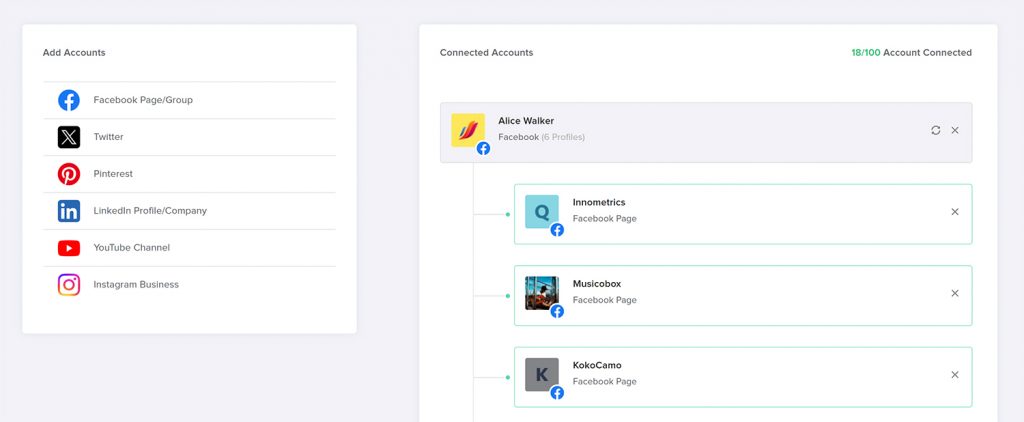Adorack integrates with Facebook, X, LinkedIn, Pinterest, and Instagram business accounts. Adorack will ask you for only the permissions required to publish on each network. In this guide, we’ll walk you through the simple process of connecting your social accounts to Adorack.
To know about the account limitations for each plan, check the Pricing page and as per the plan, connect the social accounts with Adorack.
Connecting Facebook Page/Group to Adorack
Adorack publishes content only on the Facebook Pages and Groups where your profile is an admin. To connect with a Facebook page or a group:
- Click the “Facebook Page/Group” button in the Add Accounts section.
- Log into your Facebook account.
- Facebook requests permission and authorization before allowing Adorack to manage your page and groups.
- Upon completing the authorisation process, you are redirected to the Facebook page where you can connect your Page or group.
Connecting a page or a group counts as an account, so add accounts as per your plan. To add more accounts, Upgrade your plan.
Connecting X to Adorack
To connect X accounts:
- Log into your Adorack account and Navigate to the Social Accounts Page.
- Click the “X” button in the Add Accounts section.
- Log in to the X account that you want to add to Adorack.
- Adorack will ask for your permission and authorisation on X.
- After authorization, your X account will be connected to Adorack.
Connecting Pinterest to Adorack
Adorack connects with both Pinterest’s Personal account and Business account. To connect Pinterest account:
- Log in to the Adorack account and Navigate to the Social Accounts page.
- Click the “Pinterest” button in the Add Accounts section.
- Log into the Pinterest account whether personal or business account.
- Pinterest asks to give access and once it’s authorized, your Pinterest account will be linked to Adorack.
Connecting LinkedIn with Adorack
Adorack links to both the personal LinkedIn profile and the company pages created under your profile.
To connect LinkedIn account:
- Log in to the Adorack account and Navigate to the Social Accounts page.
- Click the “LinkedIn Profile/Company” button in the Add Accounts section.
- Enter your LinkedIn profile’s login details and complete the authorization to allow access to Adorack.
- Once the authorization step is finished, your LinkedIn profile will be connected to Adorack.
Follow these same steps to add company pages from LinkedIn to Adorack. After authorization, you will be redirected to the Adorack page that displays all the pages available in that profile. By simply clicking Connect, you can add the preferred company page and have it integrated with Adorack.
Connecting YouTube with Adorack
To connect YouTube accounts:
- Log into your Adorack account and Navigate to the Social Accounts Page.
- Click the “YouTube Channel” button in the Add Accounts section.
- Log into the Google account of which you have your YouTube channel.
- Google requests permission and authorization before allowing Adorack to manage your YouTube channel.
- After authorization, your YouTube channel will be connected to Adorack.
To add more channels, repeat the same steps and connect.
Connecting Instagram with Adorack
Before connecting your Instagram account, check that you have completed the following two steps:
- Adorack only connects to Instagram business accounts. So, if your Instagram account is personal, switch it to a business account before connecting with Adorack.
- Ensure that the Instagram business account is linked to a Facebook page that has already been connected with Adorack.
To connect Instagram Business:
- Log into your Adorack account and Navigate to the Social Accounts Page.
- Click the “Instagram Business” button in the Add Accounts section.
- You will be asked to log in to the Facebook profile, which is the admin of the Facebook page with which the Instagram business account is already linked.
- Facebook asks for authorization from you to allow access to Adorack.
- After authorization, Adorack will display all the Instagram business accounts that are linked to that Facebook page.
- Click “Connect” and add all the Instagram business accounts that you want to connect with Adorack.